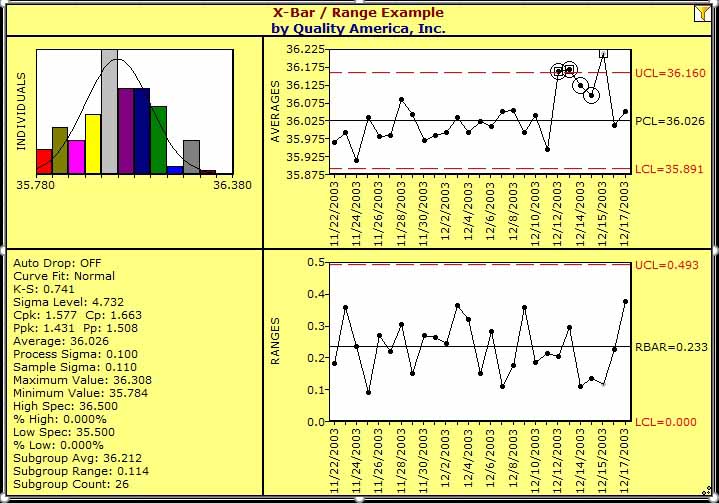Removing Subgroups from the SPC Analysis
In addition to the automated filtering, you can also remove a selected subgroup from the analysis using the Subgroup Status option in the right mouse menu (available when a subgroup is selected in the chart).
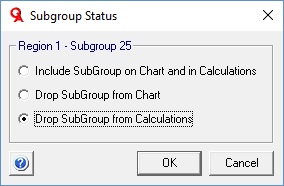
By default, subgroups shown on the chart use the first option: they are included (i.e. shown) on the chart, and included in the calculations of the various statistics. In this example, we'll select the third option to remove the selected subgroup from the calculations. In this case, the subgroup will be shown on the chart, but will be drawn with a white dot (rather than a black dot), as shown in the chart below, to indicate it has been removed from the statistics. The second option in the Subgroup Status dialog box would remove the subgroup from the chart and the calculations, the same result as if it were not included in the data range.
You can use the Show Inactive Subgroups option in the chart;s right mouse menu to view and/or add back the subgroups previously removed from the chart and/or calculations.